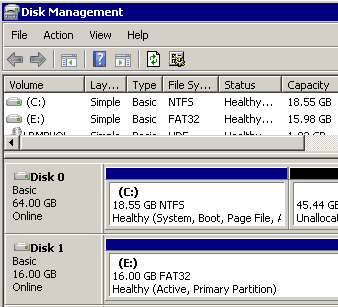
NTFS is the recommended file system for Windows XP. It gives better access control protection for files and folders as compared to the FAT family of file systems. NTFS enables you to specify which users or user groups have access to which files and folders on your computer. You can also determine what the permission level for each user and user group should be. User permissions can be set to full control, change (cannot delete) or read only. It also gives better performance on hard disks that are larger than 32 GB in size.
To get a quick overview of the file systems on your computer, right-click My Computer and select Manage. Click on Disk Management in the left pane under the Storage section of the tree. The graphical view will show you all your hard disks and partitions, along with the file system they’re currently formatted with.
If you have any FAT or FAT32 partitions, these can be converted to NTFS using the Convert.exe command line utility. To convert a partition to NTFS, open a command prompt. Type in “convert drive-letter: /fs:ntfs” (without the quotes) to convert “drive-letter” to NTFS. For example, if you want to convert drive F to NTFS, you would type in “convert f: /fs:ntfs”.
If you wish to see the details of the conversion process, turn on verbose mode using the /v switch. Note that this is a one-way conversion: you cannot undo the conversion once it has been
done. Also, data loss is unlikely when you convert a FAT volume to NTFS, but it’s still a good idea to take a backup before you convert.

1 comment:
It's important to backup before you make radical changes such as converting a FAT32 drive to an NTFS. A failure during the process could be catastrophic and require a lot of serious messing to retrieve vital data.
db
Post a Comment